Pay By Link is a great easy way for customers to sign up for finance online, using these instructions you can make a batch of payment links at one time.
First step navigate to the Pay By Link menu by clicking 'Agreements' on the left hand side and selecting 'Pay By Link' from the menu.
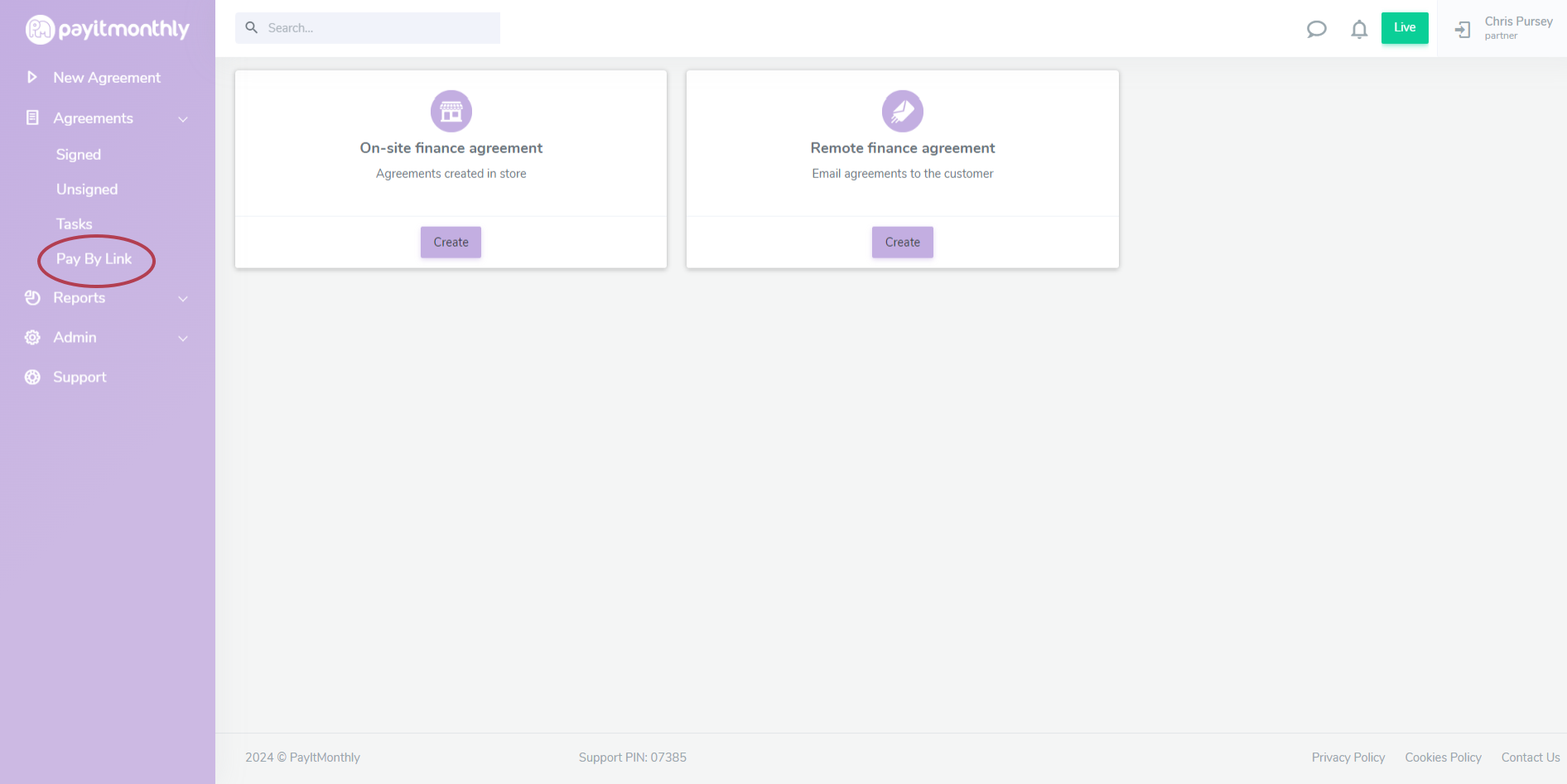
Once on the Pay By Link menu click the button at the top right to "Bulk create/update/download". 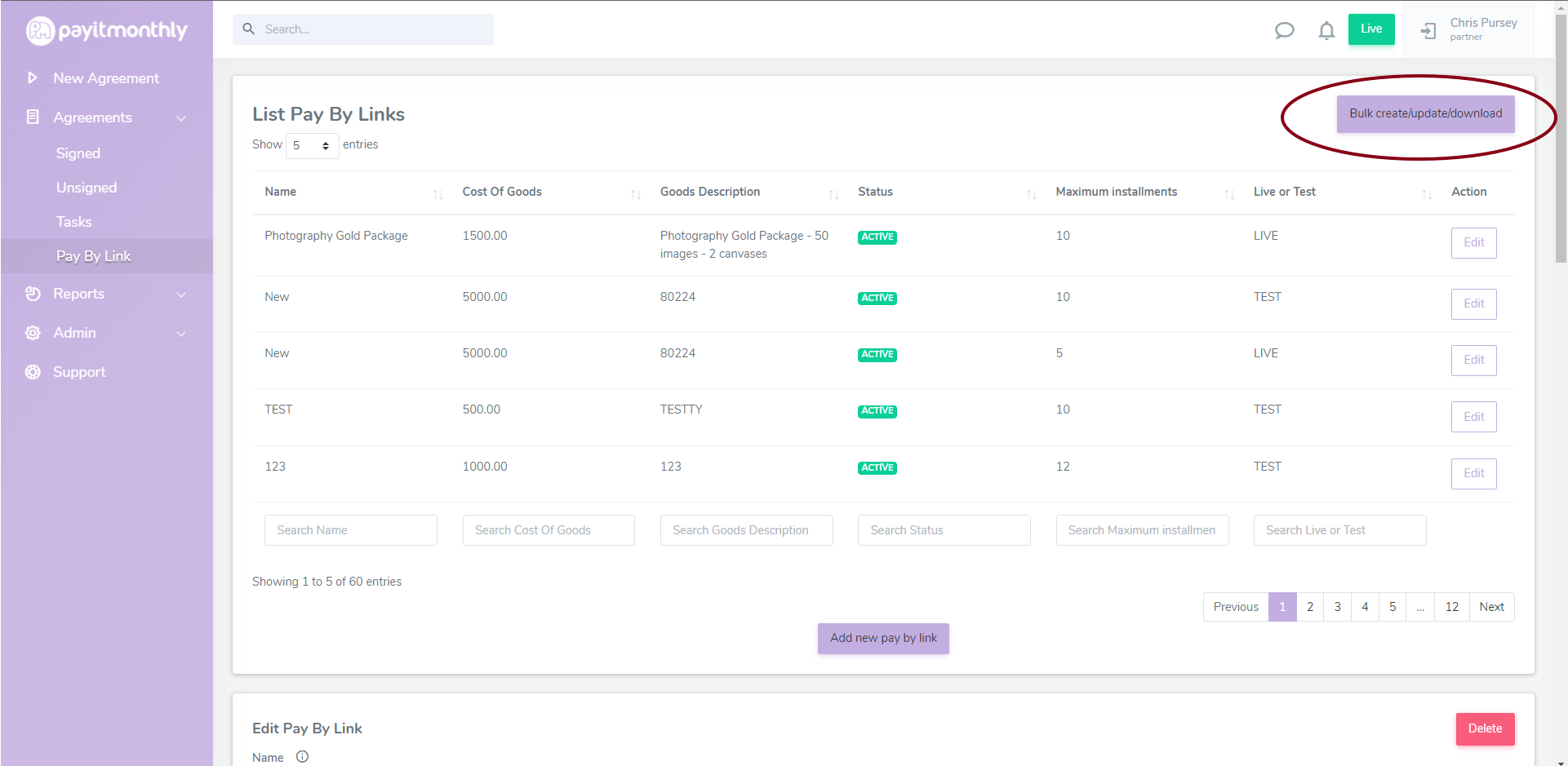
This will open a menu where you are prompted to download the Pay By Links template file
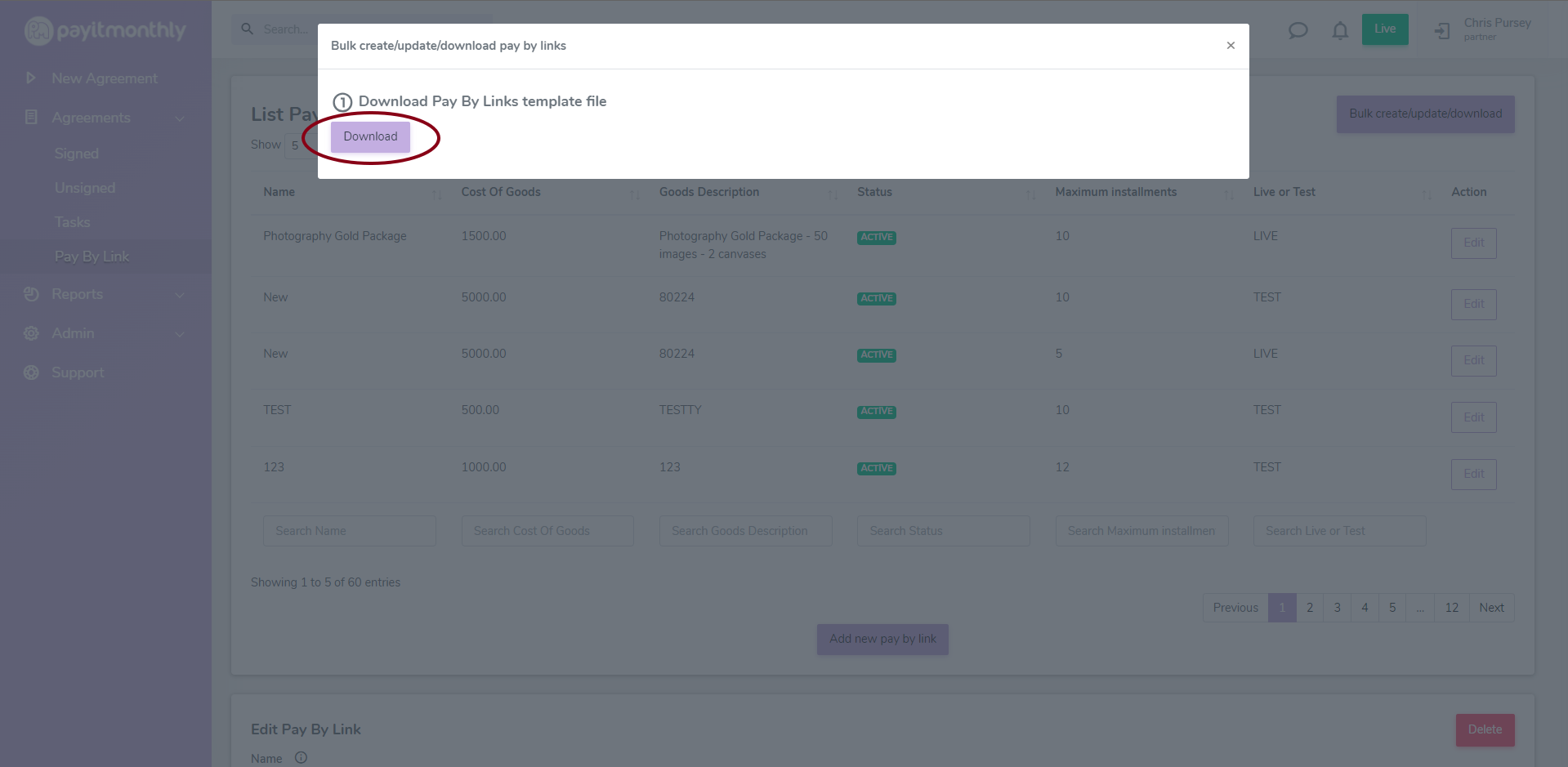
Once you have downloaded the clicked the button the file will download and a few instructions will appear of how to use this template
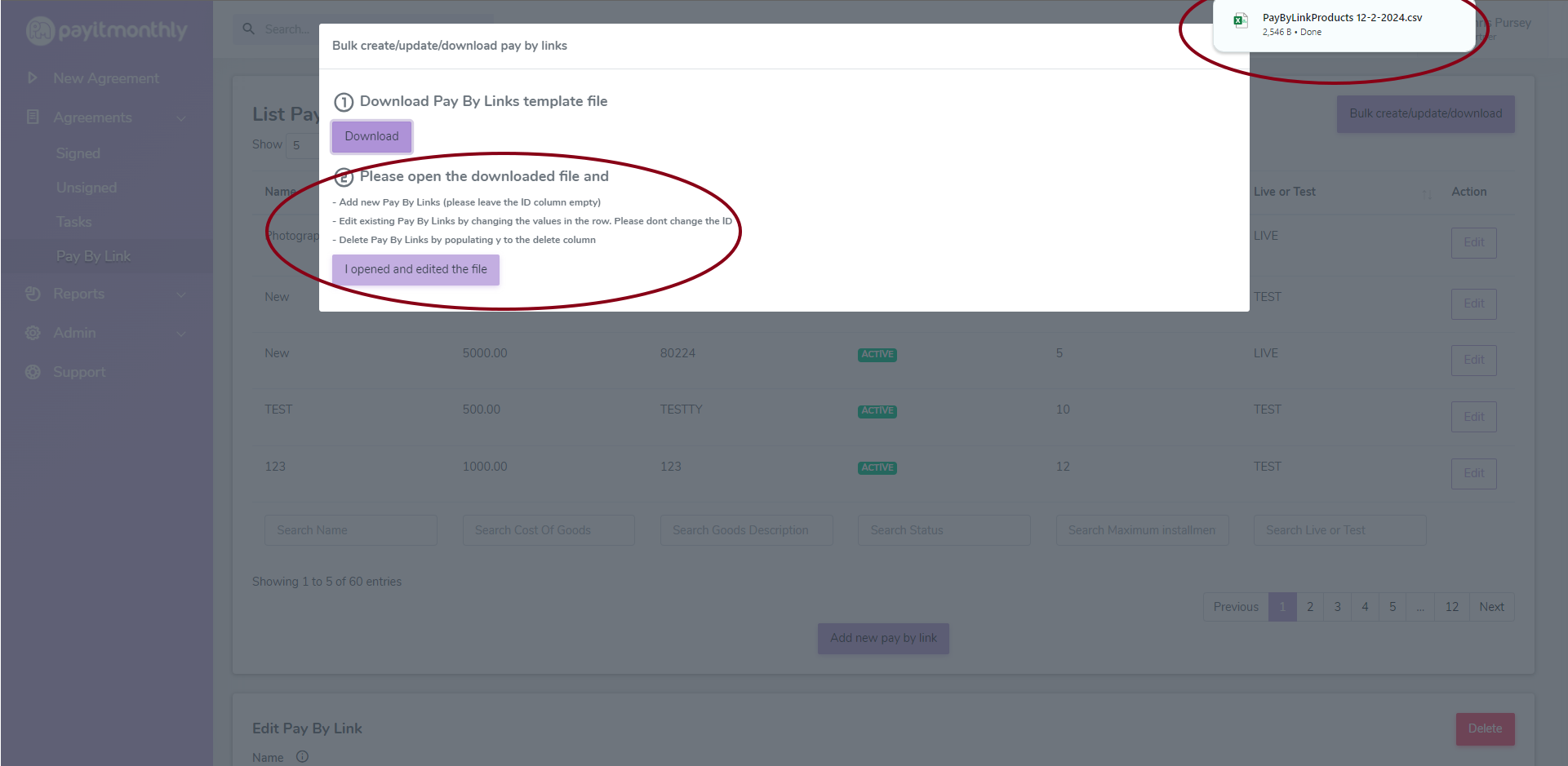
Open the downloaded template file in Excel. If you do not have any existing Pay By Links the file will be empty such as below
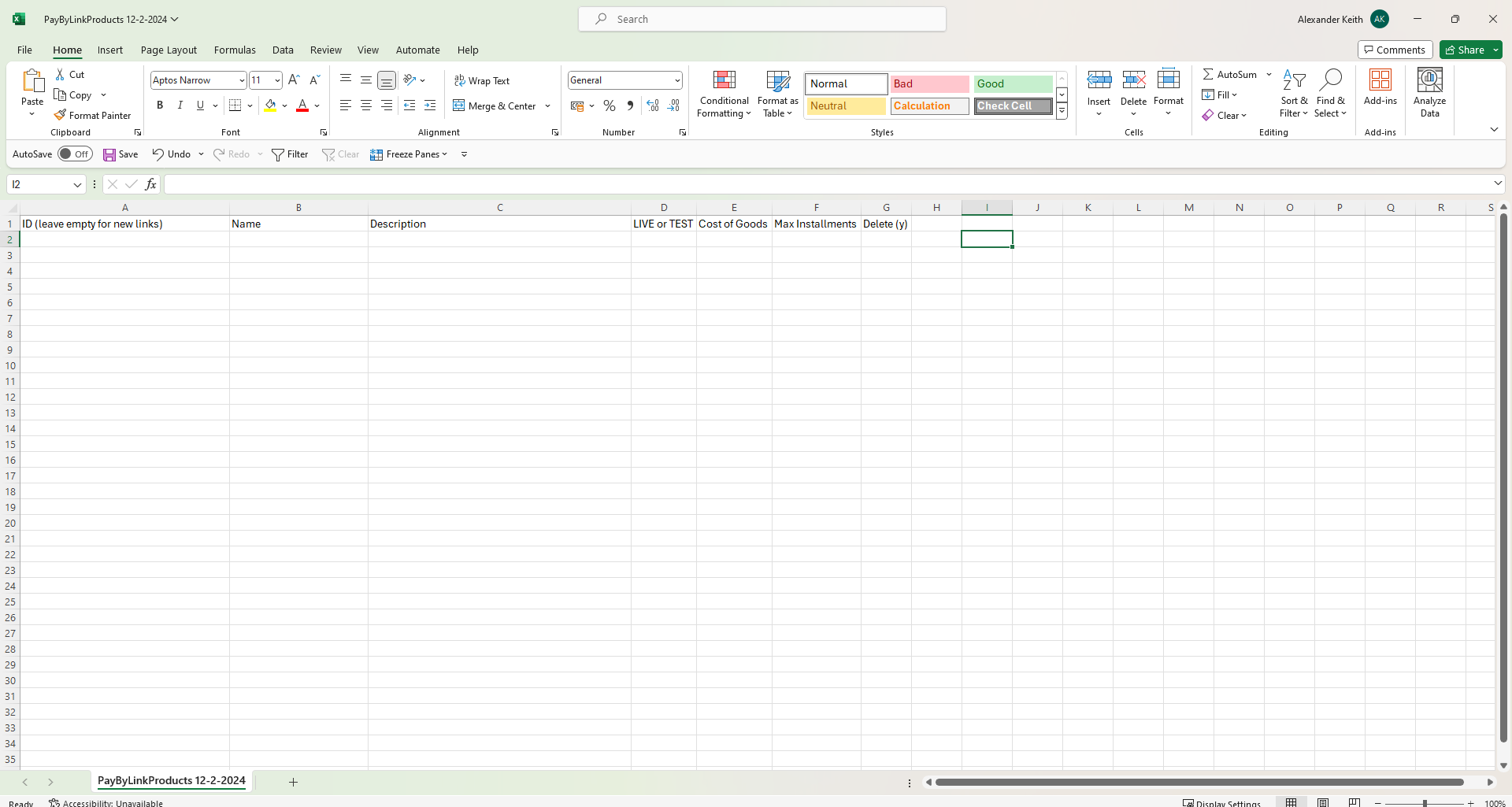
Column A - ID: Leave this empty for new links as this will be populated by the system when you upload the file.
Column B - Name: You need to give your payment link a name, this is not visible to the customer and just so you can recognise the individual link
Column C - Description: This is visible to the customer so that they can see what it is they are purchasing.
Column D - LIVE or TEST: You need to fill this in with either LIVE or TEST so they system knows whether you want the link to be active or if you are just testing. The link will need to be LIVE for customers to use it to sign finance agreements.
Column E - Cost of Goods: This will be the cost of the customers purchase.
Column F - Max Instalments: The maximum number of instalments the customer can pay over.
Column E - Delete (y): This column will only be used when editing existing links if you would like to delete them you will enter a y.
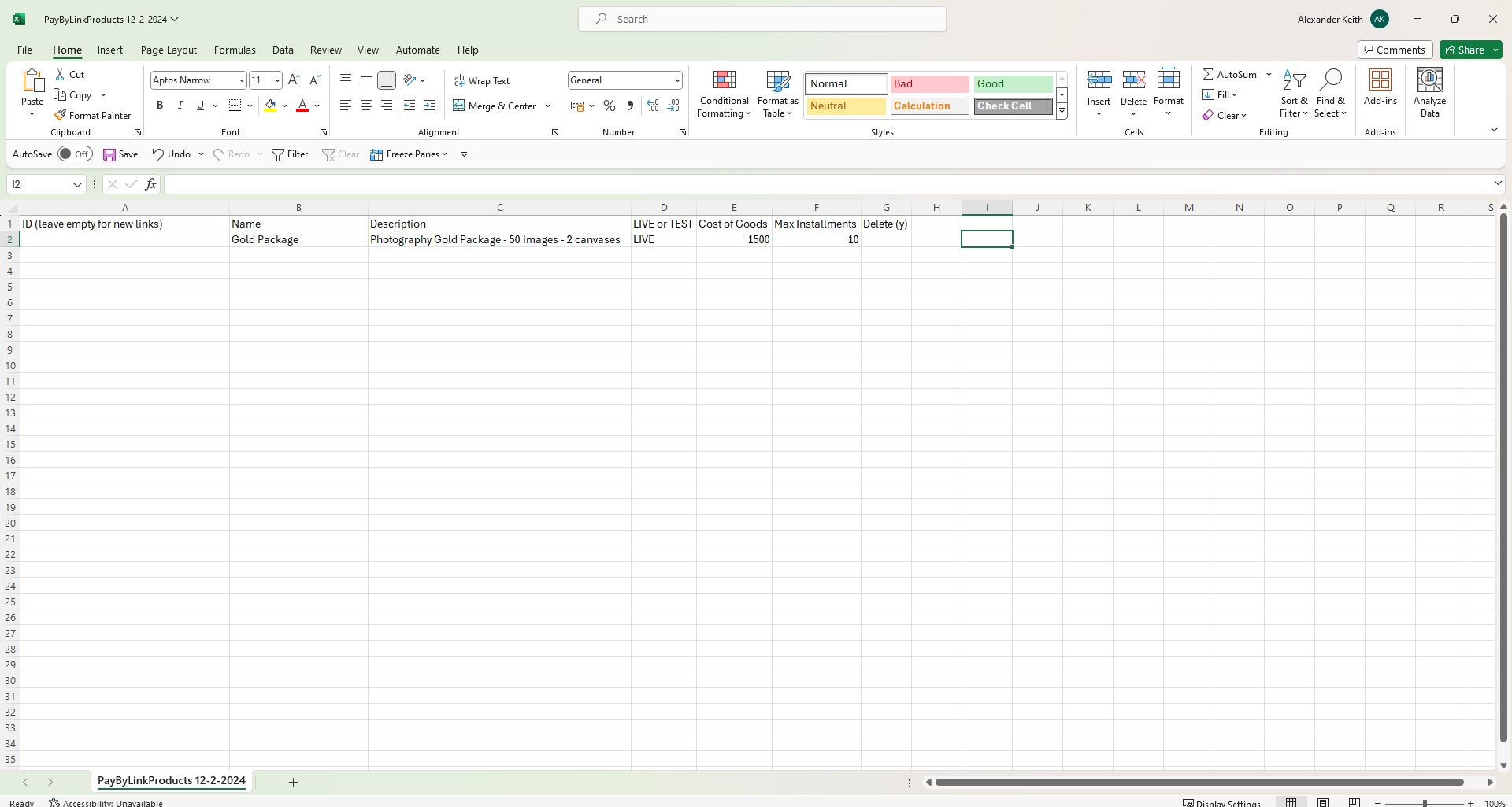
Once you have filled everything in save the file and return to the PayItMonthly system. Click the button "I opened and edited the file" to proceed.
 Next you will upload your edited template file by dragging it into the box or clicking the box and selecting it from your files.
Next you will upload your edited template file by dragging it into the box or clicking the box and selecting it from your files.
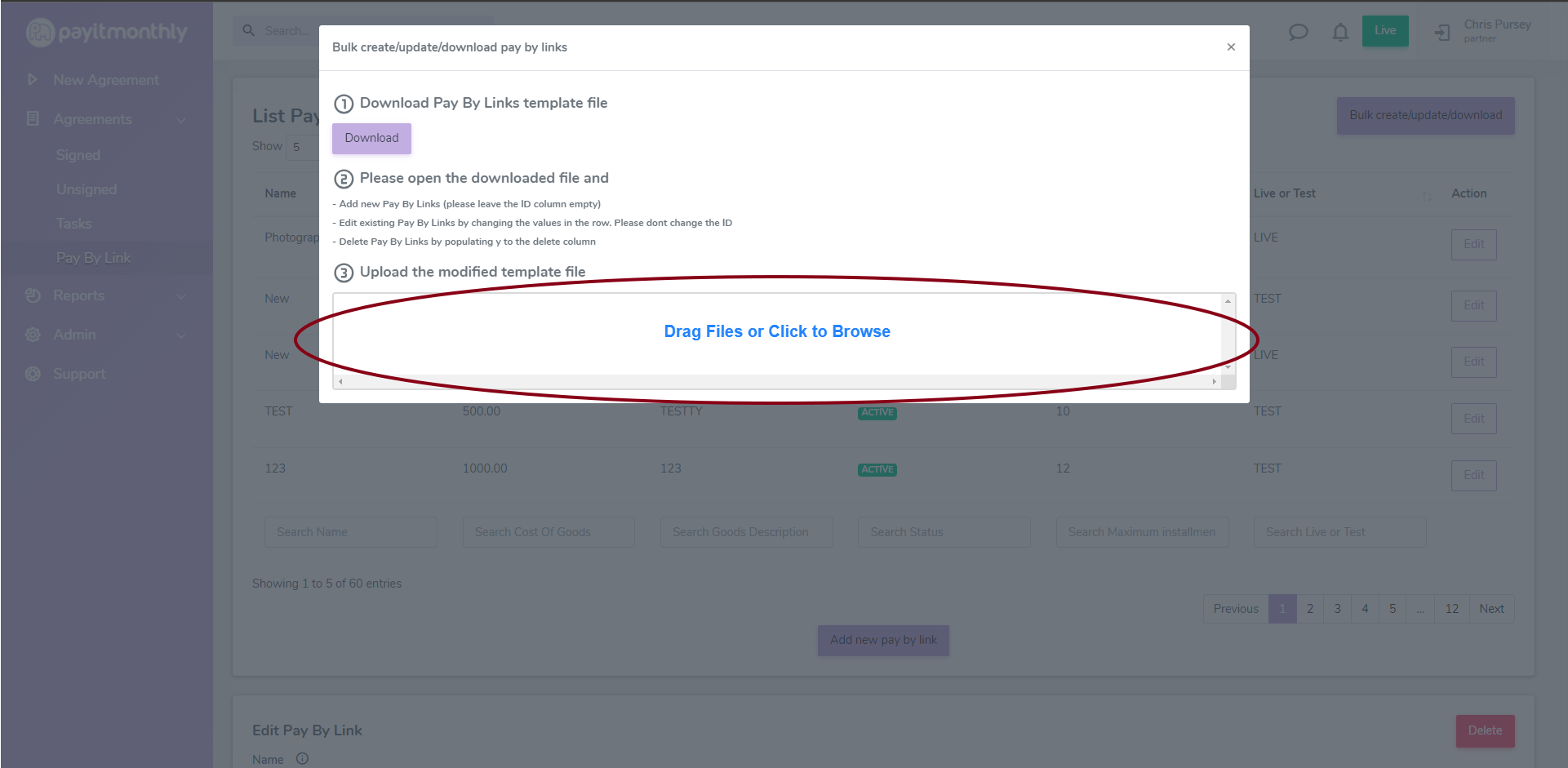
Once uploaded you will be able to view all changes from your template file and choose to either reject or accept these. If there are newly generated links these will be shown here also.
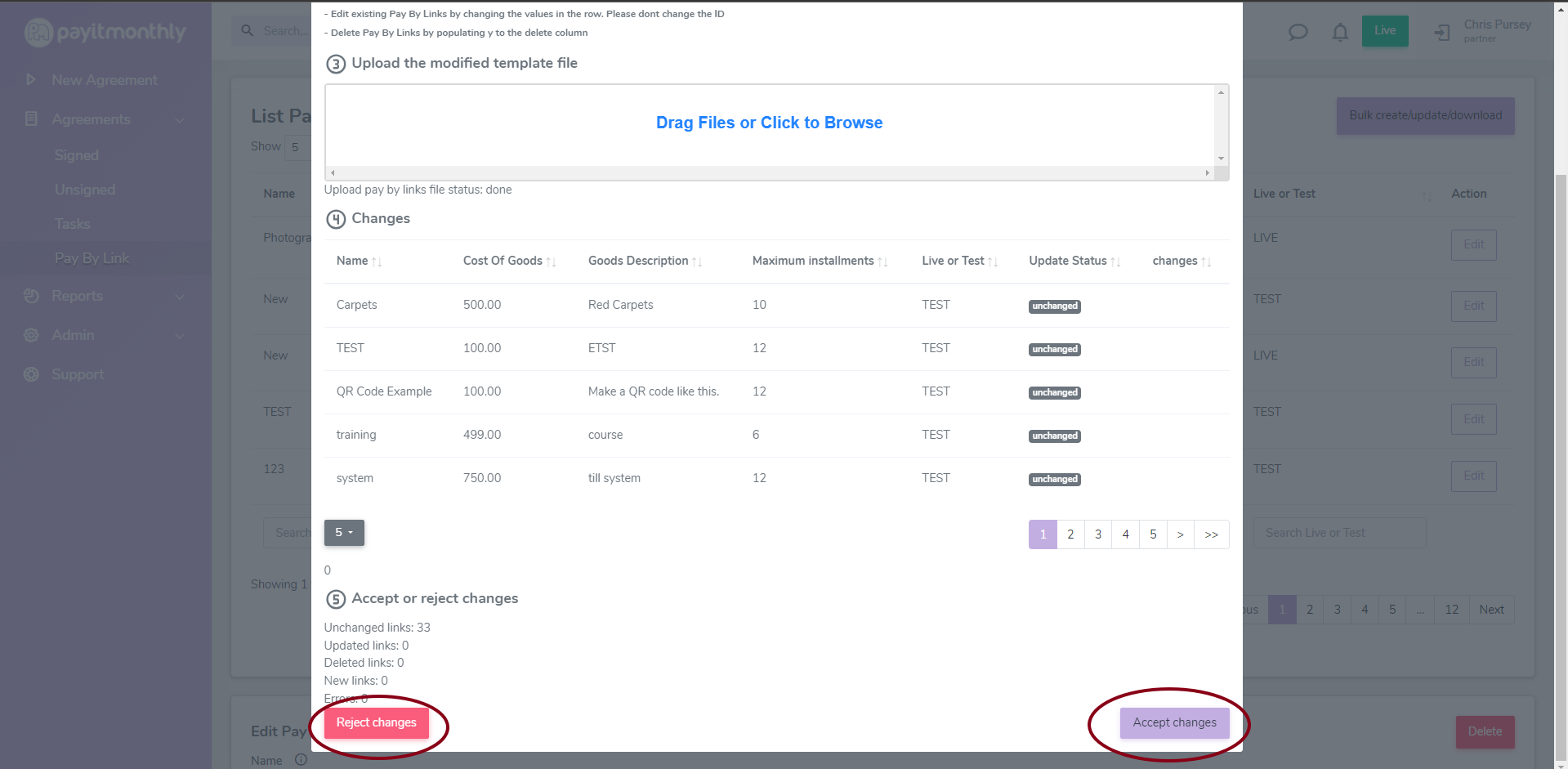
Once Accepted you will then be able to start sending your new payment links to customers.

